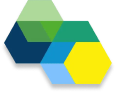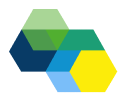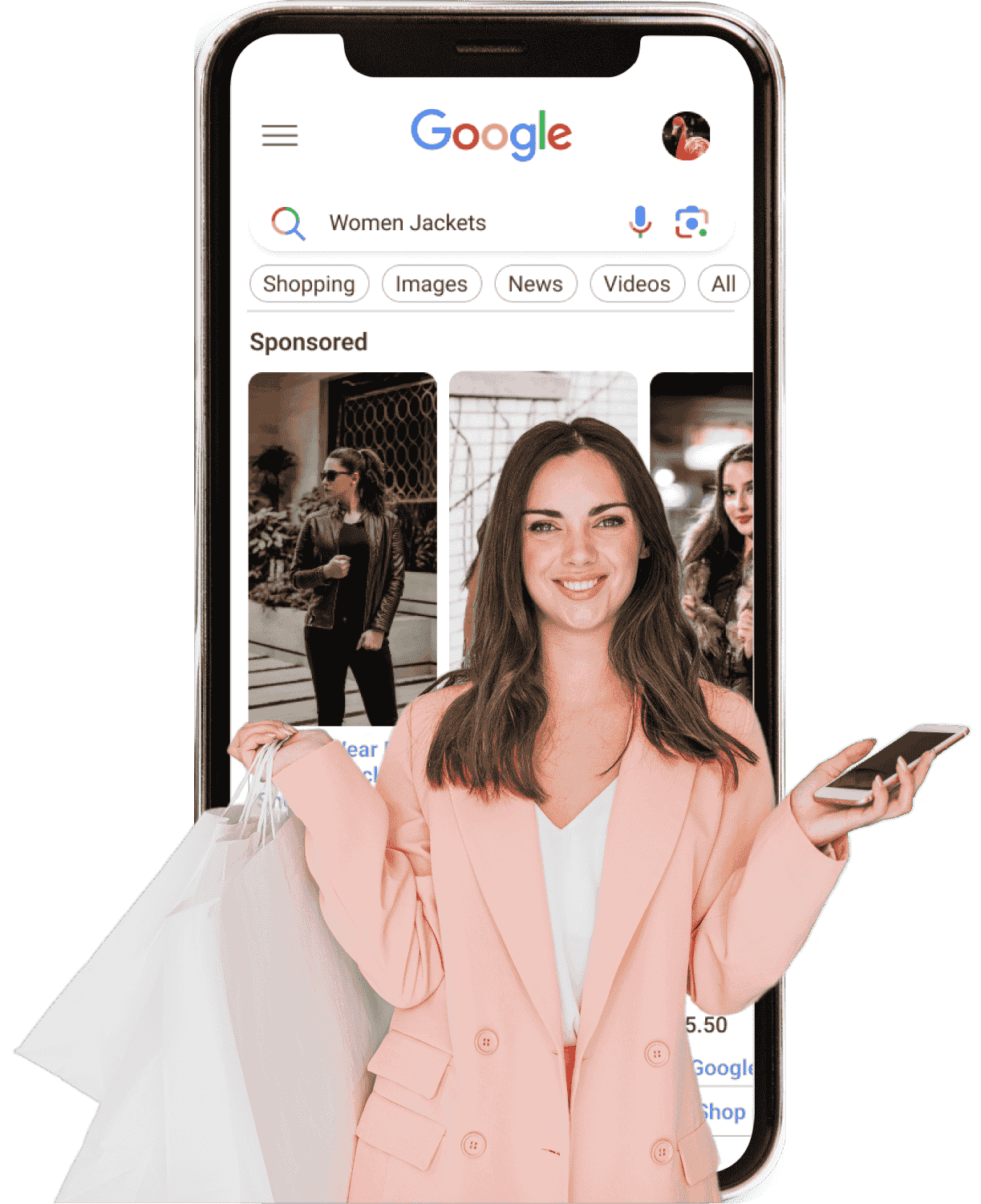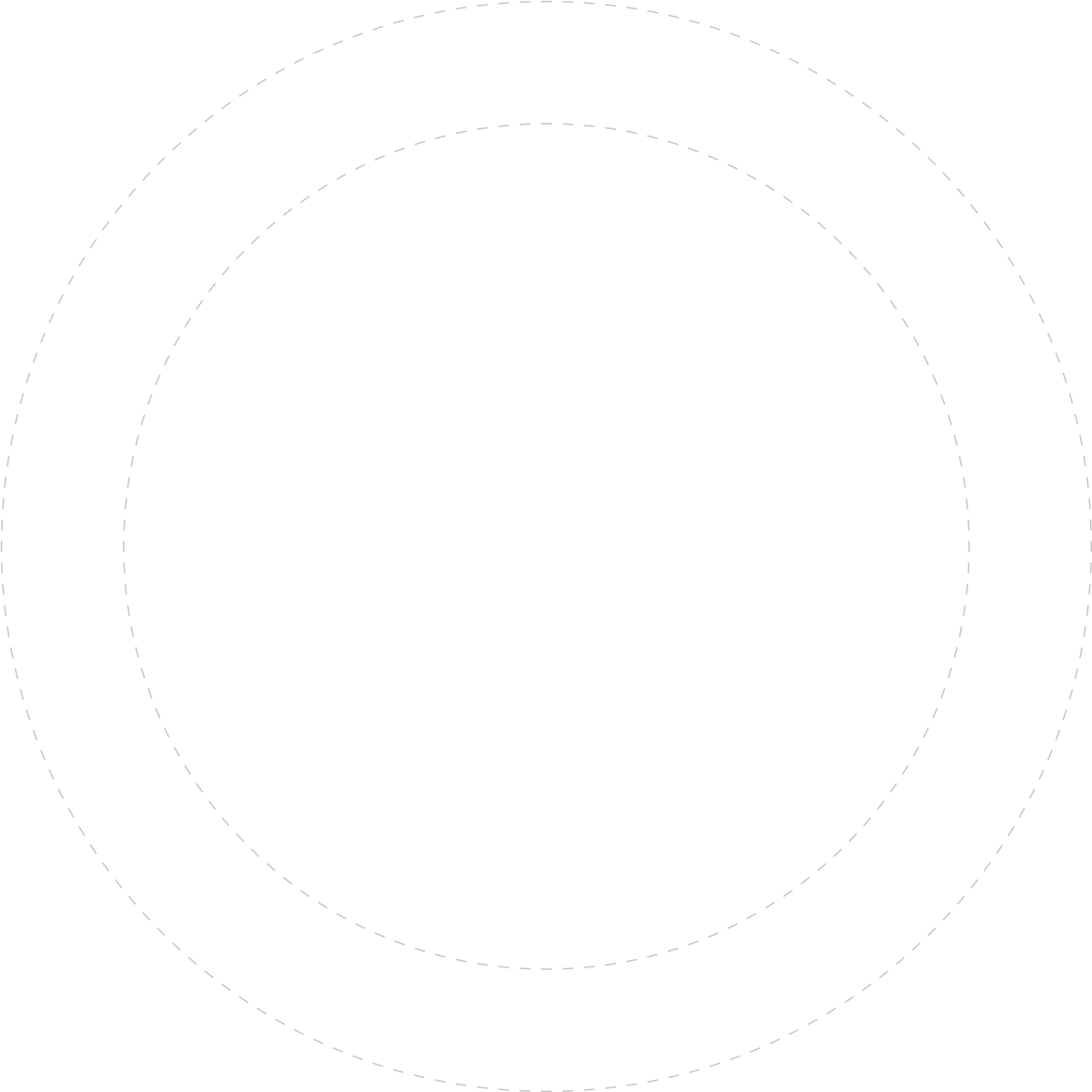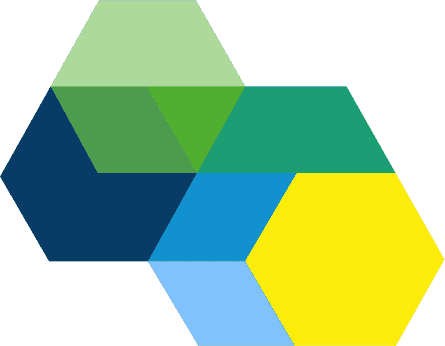Guide: Getting Started with Bing Shopping Product Feed Ads

Introduction
Bing Shopping Product Feed Ads are a powerful tool for any online retailer looking to drive sales through Microsoft Advertising. With a visually rich format, these ads display product images, prices, and your business name directly on Bing search results, attracting shoppers' attention. What’s even better is that they tend to have lower cost-per-click (CPC) than other types of search ads, making them a cost-effective choice for businesses. In this guide, we'll walk you through every step of setting up Bing Shopping Product Feed Ads, from creating a Merchant Centre account to launching and optimising your first campaign. Plus, we’ll highlight how ShoppingIQ.com can help simplify the process, ensuring your feed is optimised and performing at its best.
Step-by-Step Setup Guide
1. Create a Microsoft Advertising Account
Before you start, you’ll need a Microsoft Advertising account. If you don’t already have one, go to ads.microsoft.com and click "Sign Up" or use an existing Microsoft account.
Here’s what you’ll need to do:
- Enter your business name, contact information, and billing details.
- Choose the appropriate time zone and currency settings.
- Set up your payment methods for campaigns.
Once you're done, you’ll be ready to move to the next step.
2. Set Up Microsoft Merchant Centre Store
Now that you’ve got your Microsoft Advertising account, it’s time to create a Merchant Centre account. This is where you’ll upload and manage your product feed. Follow these steps:
1. Navigate to the Merchant Centre in your Microsoft Advertising account.
2. Select Create Store.
3. Add your store’s name and website URL. You’ll need to verify your website either by using a UET tag or adding a meta tag to your site’s HTML.
4. Once verified, your store is ready to accept product feeds!
For detailed help on setting up your Merchant Centre, refer to Microsoft's Merchant Centre Guide.

3. Upload Your Product Feed
With your Merchant Centre store set up, it’s time to upload your product feed. Your product feed is a file that contains detailed information about all your products. You can submit it manually, via FTP/SFTP, or use a feed URL.
Follow these steps to upload:
1. In Merchant Centre, go to Feeds.
2. Click Create Feed and choose Online Product Feed.
3. Select the country, language, and currency your feed will use.
4. Choose how to upload: either manually or by using an XML URL fetch (via tools like ShoppingIQ.com ).
5. Schedule regular updates for your feed, ensuring your inventory and prices are always up to date.
4. Configure Shopping Campaign
Next, you need to create a shopping campaign in Microsoft Advertising. Here’s how:
1. Go to the Campaigns tab, click Create Campaign, and select Sell Products from Your Catalogue.
2. Choose between Standard Shopping or Smart Shopping (automated bidding).
3. Set your daily budget and select a bidding strategy. Options include Maximise Clicks, Target ROAS, or Enhanced CPC.
4. Choose campaign priorities and geographical targeting (set regions, languages, and devices for your ads to appear).
5. Create Ad Groups and Product Groups
Once your campaign is set up, create ad groups. This is where you’ll define the products shown in each ad. You can organise product groups by category, brand, or custom labels.
To create product groups:
1. Create an ad group within the campaign.
2. Set up product groups by defining partitions based on attributes such as category, brand, and product type. This helps you bid differently on various product groups for more control.
6. Set Up UET Conversion Tracking
To track conversions (sales, clicks, etc.), set up Universal Event Tracking (UET) within your Microsoft Advertising account.
1. In your account, navigate to Tools → UET tags.
2. Create a new UET tag and place it on the pages where you want to track actions (e.g., product pages, cart, checkout).
Set up dynamic remarketing so that customers who viewed your products but didn’t convert will see retargeted ads.
7. Launch & Monitor Performance
After you've uploaded your product feed and created your campaign, it’s time to launch! Once live, Microsoft Advertising will start showing your product ads to relevant users. You can monitor key metrics such as clicks, impressions, and CTR to gauge performance.
Use the Performance tab to track:
- CPC (Cost per Click)
- Impressions
- ROAS (Return on Ad Spend)
- CTR (Click-through Rate)
By analysing these metrics, you can adjust your bids, ad groups, or targeting to optimise campaign performance.
Optimisation Tips
To maximise the success of your Bing Shopping Product Feed Ads, here are some tips:
- Feed Quality: Ensure your product feed is detailed with high-quality images, accurate titles, and product descriptions. Include essential attributes such as GTIN/MPN for better targeting.
- Merchant Promotions: If you have promotions, use the Merchant Promotions feature to highlight discounts and sales in your ads.
- A/B Testing: Experiment with different ad partitions and product groups to understand which combinations work best.
- Targeting Options: Use device targeting, dayparting (set specific hours for ads to run), and geographic targeting to reach the right audience.
- Bid Adjustments: Fine-tune your bids by analysing performance data, especially if certain products or categories are underperforming.
How ShoppingIQ.com Enhances Your Setup
ShoppingIQ.com can significantly simplify managing your product feed and campaign optimisation.
- Feed Generation: Automatically generate product feeds and schedule regular updates to keep your inventory fresh.
- Data Insights: Gain valuable insights into your products’ performance and identify opportunities for optimisation.
- Direct Integration: Connect directly to Microsoft Merchant Centre and seamlessly upload your product feed.
CONCLUSION
For companies using Microsoft Advertising to boost visibility and revenue, Bing Shopping Product Feed Ads are a priceless tool. By following this step-by-step guide, you can easily set up, launch, and optimise your campaigns. And with ShoppingIQ.com, you’ll have all the tools you need to manage your feed efficiently and track your performance, helping you make smarter decisions for your business.
Don’t wait—get started with your first Bing Shopping ad today, and watch your online store grow!
FAQs (Optional Section)
1.
How long does feed
processing take?
The feed may take a few hours
to be processed and approved
by Microsoft Advertising.
Ensure your feed is error-free
to avoid delays
2.
Can I import a Google
Shopping feed to Bing?
Yes, you can use a Google
Shopping feed by modifying it
to meet Bing's requirements.
Make sure to adjust product
attributes like price,
availability, and GTIN.
3.
Which metrics matter most
in early campaign
performance?
Focus on
CTR (Click-through Rate),
CPC (Cost per Click),
and
ROAS (Return on Ad
Spend)
to understand if your ads are
reaching the right people and
generating sales.
4.
How to troubleshoot feed
errors?
If your feed is rejected,
Microsoft Advertising will
notify you with error details.
Ensure that all product
information complies with
Microsoft’s feed requirements,
such as providing accurate
product data and images.

Our Team
Build advanced feeds & campaigns faster

Our Team
Build advanced feeds & campaigns faster